How I use Todoist to implement the Eat That Frog productivity method
by admin in Productivity & Tools 15 - Last Update November 21, 2025
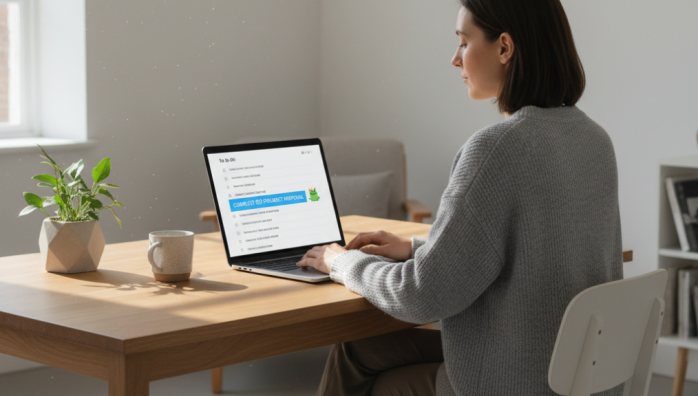
For years, my to-do list felt more like a source of anxiety than a tool for clarity. I\'d open Todoist in the morning and see a wall of tasks, each vying for my attention. I\'d heard about the \"Eat That Frog\" method by Brian Tracy—the idea of tackling your biggest, most important task first—but in practice, it felt abstract. How do you actually *find* the frog in a sea of digital tasks and then build a system to hold yourself accountable? My first attempts were clumsy; I\'d just flag a task as Priority 1, but it would get lost among all the *other* P1 tasks. It didn\'t work.
The breakthrough for me wasn\'t about trying harder; it was about creating a system that made the right choice the easiest choice. After a lot of tinkering, I landed on a simple but incredibly effective setup within Todoist that isolates the frog and forces me to confront it. Honestly, it\'s changed the entire dynamic of my workday.
My simple 3-step setup in Todoist
This isn\'t about complex integrations or paid features. It\'s about using the core functionality of Todoist in a very intentional way. Here’s the exact process I\'ve been using for over a year now.
1. Identify and label the \'frog\'
First thing\'s first: you need to identify tomorrow\'s frog. I do this at the end of each workday as part of my shutdown routine. I look at my upcoming tasks and ask, \"Which one of these, if I completed it, would have the biggest positive impact on my projects?\" That\'s the frog. It\'s often the one I\'m dreading the most.
Instead of using a priority flag, I use a dedicated label. I created a label called @frog. I only ever apply this label to a single task at a time. This was a crucial realization for me. You can have many high-priority tasks, but you can only have one frog for the day. This distinction brings immense clarity.
2. Create the \'frog pond\' filter
This is where the magic happens. A label on its own is fine, but a custom filter turns it into a powerful, automated system. I created a filter in Todoist and named it \"? Today\'s Frog\". The filter query is incredibly simple:
@frog & (today | overdue)
This query does one thing perfectly: it shows me *only* the task with the `@frog` label that is due today or is already overdue. When I click this filter, my entire sprawling to-do list disappears, leaving only one item. The frog. There\'s nowhere to hide and no other shiny tasks to distract me. It\'s just me and the task that matters most.
3. Make the filter your home screen
The final step is to remove any remaining friction. In Todoist\'s settings, you can choose what view to open on startup. I set my \"? Today\'s Frog\" filter as my home view. Now, whenever I open the app on my desktop or phone, I\'m not greeted by an overwhelming list. I\'m greeted by a single, focused task. It’s a powerful psychological cue that tells my brain, \"This is what we\'re doing now.\"
Why this system finally worked for me
I often wonder why this simple combination of features proved so effective. I think it comes down to eliminating decision fatigue. In the morning, when my willpower is fresh, I don\'t waste any of it deciding what to work on. The decision was already made the night before, and the system presents it to me without any distractions. It builds incredible momentum for the rest of the day. Even if the afternoon gets derailed by meetings and urgent requests, I know I\'ve already accomplished the one thing that truly moved the needle. It turned Todoist from a list of my obligations into a launchpad for my intentions.














