Building Notion Databases for Research
by admin in Productivity & Tools 75 - Last Update November 17, 2025
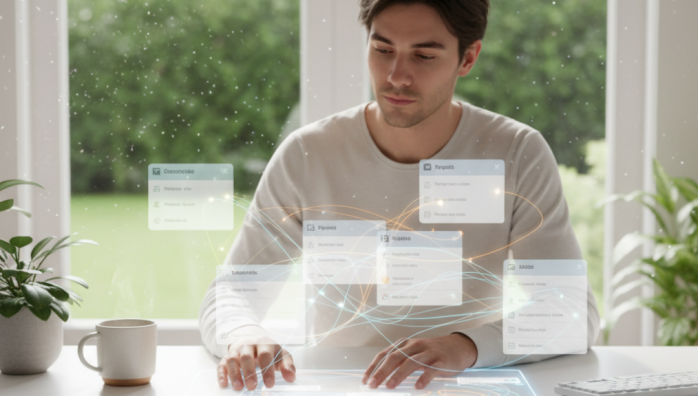
I remember the early days of any big research project. My desktop would be a chaotic landscape of PDFs with cryptic names, my browser a graveyard of a hundred open tabs, and my notes scattered across a half-dozen text files. It was organized chaos at best, and a productivity black hole at worst. I knew there had to be a better way, and for me, that way was building dedicated databases in Notion. It wasn\'t just about storage; it was about creating a dynamic, interconnected web of knowledge.
Why a simple page just wasn\'t cutting it
For a while, I tried to keep everything on a single, long Notion page. I\'d paste links, write notes underneath, and use headings to create some semblance of order. But I quickly hit a wall. How do I tag a single source with multiple themes? How do I see all my notes related to one specific author? The simple page format was linear and rigid. I couldn\'t query my own knowledge. It felt like I was building a digital library where all the books were glued to one very long shelf, in a fixed order.
The two-database system that changed everything for me
My breakthrough came when I stopped thinking in terms of pages and started thinking in terms of databases that could talk to each other. I landed on a simple but incredibly powerful two-database setup that forms the backbone of all my research projects now.
1. The \'sources\' database
This is my master library. Every article, book, video, or podcast episode gets its own entry here. It’s not just a list of links; it’s a command center. After some trial and error, I found these properties to be the most critical:
- Title: The name of the source.
- URL/File: The direct link or the uploaded file.
- Author(s): So I can easily filter my research by a specific thinker.
- Source Type: A select property (e.g., Academic Paper, Book, Article, Video). This helps me assess the mix of my research.
- Status: A select property (To Read, Reading, Completed). Honestly, this is a huge motivator. Seeing items move to \'Completed\' feels like a real accomplishment.
2. The \'insights and notes\' database
This is where the real thinking happens. This database isn\'t for storing sources; it\'s for storing the ideas *from* those sources. Each entry is a single, atomic idea, a quote, or a summary of a concept. The key here is its connection back to the first database.
- Insight: A short, descriptive name for the note.
- Full Note: The main body of my thoughts, quotes, and analysis.
- Keywords: A multi-select property for thematic tagging.
- Source Relation: This is the magic. It’s a \'Relation\' property that links directly to an entry in my \'Sources\' database.
The power of the relational link
Having that \'Source Relation\' property was the real aha moment. Suddenly, I could open an entry in my \'Sources\' database—say, a specific academic paper—and instantly see a linked list of every single insight and note I had ever derived from it. It\'s a two-way street. I could also be in my \'Insights\' database, look at a specific idea, and immediately click through to see the original source it came from. This eliminated the frustrating question of \"Where did I read that again?\" forever.
A mistake i made early on
When I first started, I went overboard. I created about 20 different properties for my \'Sources\' database, trying to capture every conceivable piece of metadata. It was a disaster. The friction of adding a new source became so high that I found myself avoiding it. My advice now is to start with the absolute minimum number of properties. You can always add more later. The goal is to make the system work for you, not to create more work.
Ultimately, this system transformed my research from a frantic scavenger hunt into a structured, thoughtful process of building knowledge. It’s a living system that grows with every new source I add and every new insight I capture.














